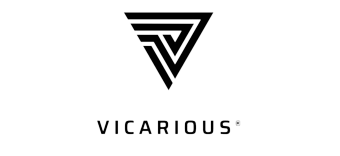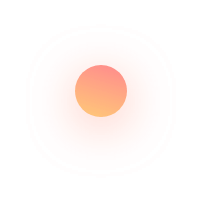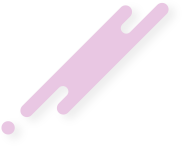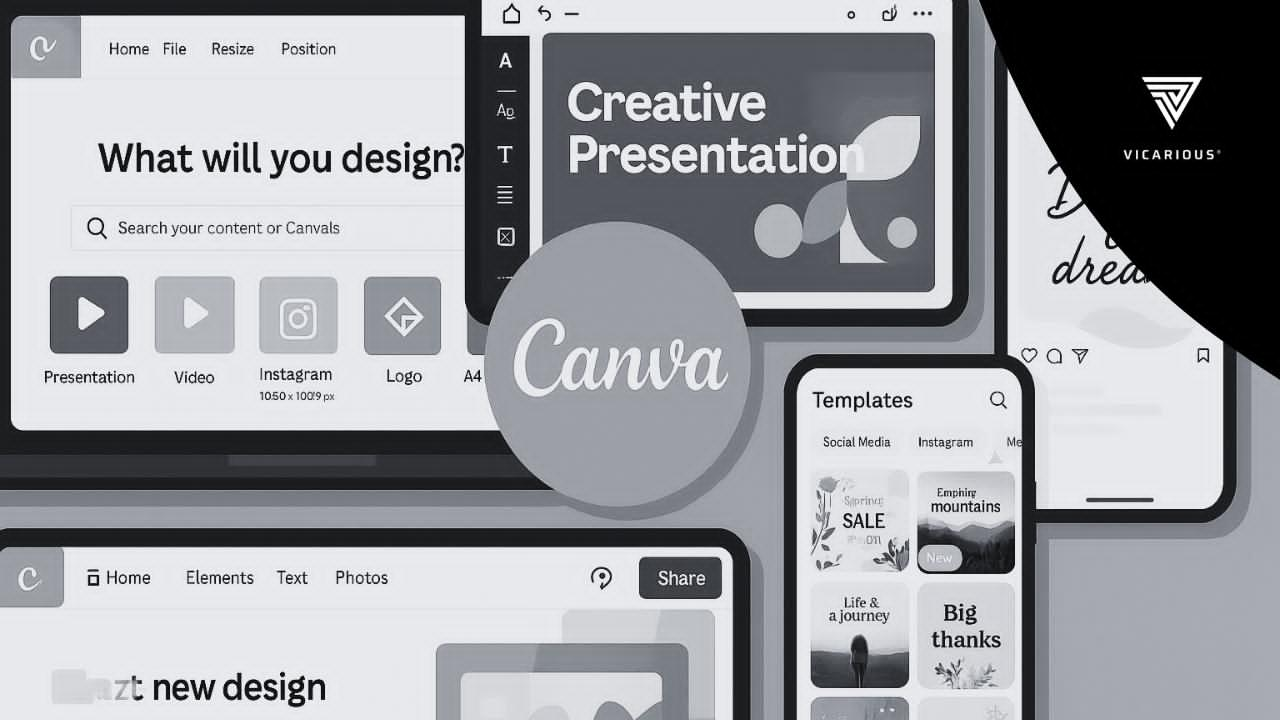Canva is one of the most beginner-friendly content creation tools helping creators design on the go.
Therefore, Canva tips for African content creators aren’t just helpful, they’re essential for standing out online, especially when you don’t have access to expensive gear or design teams.
Many African creators are building impressive personal brands with limited resources, and Canva is one of the tools making that possible.
This article breaks down 10 practical Canva tips that can help you design faster, stay on brand, and create content that actually connects with your audience.
7 Canva Tips For Content Creators
1. Use Brand Kits, Even on the Free Plan
One of the most underrated Canva tips for African content creators is setting up a brand kit, even when you’re using the free version.
Your brand kit is like your visual identity. It helps your audience recognize your content at a glance. By using the same colors, fonts, and logo across your posts, you create a consistent and professional look without needing to overthink each design.
Even on the free plan, you can:
- Choose two or three brand colors that match your vibe or niche.
- Pick a headline and body font pair that reflects your style.
- Upload your logo or use a watermark (if you have one).
If you want to decide on a color palette, try using the colors from your Instagram profile or use free tools like Coolors or Color Hunt to find a scheme that fits your personality or brand.
Tip: When you use a design you like, save it as a template. That way, every new post you create will look clean and aligned with your brand.
2. Create Design With Your Phone in Mind
Canva’s mobile app is powerful enough to create stunning, scroll-stopping content without ever needing a laptop.
The trick is to design with your audience’s screen in mind. Most of your viewers are also using mobile devices, so every design should be easy to view, read, and interact with on a small screen.
Here’s how to make it work:
- Use portrait orientation (1080×1350 or 1080×1920) for Instagram Reels, Stories, and TikToks.
- Keep your text bold and readable, avoid tiny fonts and cluttered layouts.
- Always preview your design in Canva before exporting or posting.
- Use the “Resize” feature (available on Canva Pro) to adapt a post for different platforms.
Tip: Use Canva’s “Text” + “Spacing” tools to improve legibility on small screens.
3. Use Canva to Plan a Week of Content at Once
Planning your content in advance is one of the smartest ways to stay consistent, and Canva makes it easy.
Instead of creating from scratch every day, you can design a full week’s worth of posts in one sitting using reusable templates. This approach not only saves time but also keeps your visual branding on point.
Here’s how to plan your week using Canva:
- Pick 3–5 content types you post often (quotes, tips, promos, reviews, testimonials).
- Create a template for each type using your brand colors and fonts.
- Duplicate and update the text or images for each day of the week.
- Organize your designs in folders by week or topic to stay on track
If you’re using Canva Pro, take advantage of the Content Planner feature to schedule your posts directly to Instagram or Facebook. But if you’re using the free version, export your designs and schedule them through Meta Business Suite, also free.
Tip: Add placeholder captions while designing, so you don’t have to think about copywriting later.
4. Repurpose Old Posts with New Designs
One of the smartest Canva tips for African content creators is learning how to make the most of what you already have.
Repurposing your old posts would mean taking an existing idea, like a caption, a quote, or visual, and giving it a fresh look or format. Instead of always starting from scratch, you can redesign older posts using updated templates, layouts, or colors.
Here’s how to do it effectively:
- Turn a caption into a quote graphic or Instagram carousel.
- Take an old post and give it a new background, font style, or format.
- Pull key points from long-form content (like a blog or video) and make bite-sized visuals
Tip: Use Canva folders to store past designs so you can easily pull them up, update them, and repost them with a new twist.
5. Use Templates That Match Your Niche
Canva has thousands of free and editable templates, but the key is knowing how to search smartly.
Taiiloring your designs to your content type helps you attract the right audience faster. Every niche has its own style, so search for templates that fit your niche.
Here’s how to make it work:
- Fashion & Beauty Creators
Use lookbook layouts, product showcase templates, or IG promo slides. Search for “fashion Instagram post templates” to find relevant options. - Faith & Inspiration Creators
Search for Bible quote graphics, daily devotionals, or affirmation cards. Templates like “quote designs” work perfectly for this. - Educators & Coaches
Use infographics, step-by-step tutorials, or carousel explainer posts. Canva’s “educational templates” are ideal for lesson breakdowns or teaching content. - Comedians & Skit Creators
Try meme-style posts, story teasers, and YouTube thumbnail templates. Canva has a “YouTube thumbnail library” that’s mobile-friendly and eye-catching.
Tip: Type your niche + platform into Canva’s search bar. For example:
“Skincare Instagram Post,” “Faith Story Template,” or “Podcast Promo.”
6. Add Movement With Simple Animations
Adding movement to your designs is one of the easiest ways to make your content stand out, especially on platforms like Instagram Reels, Stories, and TikTok, where motion grabs attention.
Canva makes it simple to animate your posts, even if you’ve never edited a video before. With just a few clicks, you can turn a static design into a scroll-stopping visual.
How to Use Canva’s Animation Tools:
- Select your text or image and click “Animate.”
- Choose from free effects like Fade, Pop, Rise, or Pan.
- Use subtle transitions to keep it clean and professional.
- Export as MP4 (for videos) or GIF (for looping movement)
Tip: Pair your Canva animation with trending audio using apps like CapCut or Instagram’s in-app editor. This can boost engagement when used on Reels or TikTok.
7. Save and Organize Your Projects in Folders
Another Canva tip many African content creators overlook is the simple act of staying organized, and it makes a huge difference when you’re creating content regularly.
Here’s how to organize your Canva projects:
- Use folders to group your designs by content type (e.g., quotes, carousels, promo posts, media kits).
- Create folders for each month, project, or client.
- Name your files clearly ( “Skincare_Tip_July1” instead of “Untitled 25”).
- Use Canva’s “Star” feature to pin your most-used templates
Tip: Even Canva Free users can create folders. If you upgrade to Canva Pro, you’ll also get access to unlimited folders, better team sharing, and file upload features.
Learn how to combine Canva with other free productivity tools in our full guide: 10 Free Tools Every African Creator Should Know.